In addition to making a picture collage that you can use in lots of ways, I am also talking a bit about using actions, and adding some digital elements to enhance your photos.
And just for fun I am also sharing some digital templates to make the both sides of the 8x8 collages that I used in this layout:


Each side gives you 11 photos. That's a lot of photos to pack on a page. The templates are PSD files and can be used in Photoshop Elements or Photoshop.
Photo sizes for each side in inches (width x height):
1 - 4x3
6 - 2x2
2 - 2x3
2 - 4x2
Here are the links for the download:
Each layer is named by the picture size. To use the templates:
- Select your photos
- Crop to the size noted in the layer title in the layers palette
- Drag the photo to the template
- Move over the photo layer for placement
- Click both the photo layer box and your added picture to have both selected
- Right click and merge the two layers. This will allow you to move any photo's around if you want.
- When all pictures have been added, select all layers and right click to flatten the image
- Save as a JPEG for printing
- Have fun.
If you use the template I would love to see what you did. Leave a comment with your link and I will check it out and share it here.
Thanks for stopping by today.
















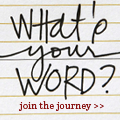

4 comments:
What a great tutorial and a wonderful layout!
Way to fit in so many photos!
Fabulous tutorial! I love the photo collage with the actions--beautiful!
what a great tutorial! i love your layout!!!
Post a Comment